How to Check Laptop Configuration: A Beginner’s Guide
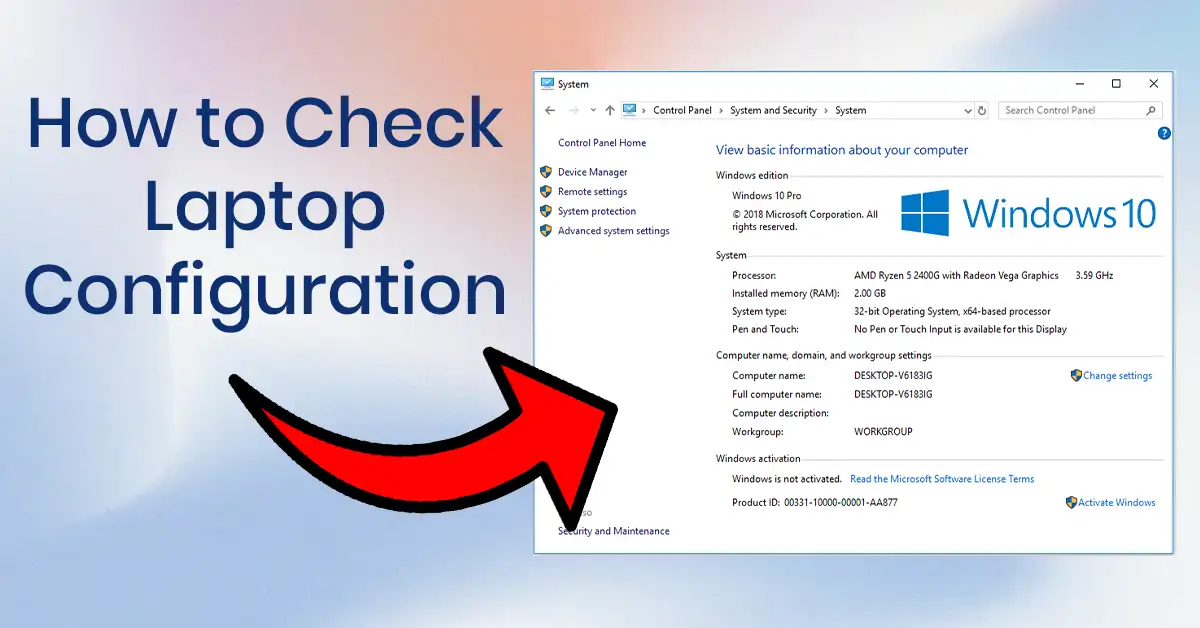
When it comes to understanding your laptop’s capabilities, knowing its configuration is key. Whether you’re troubleshooting an issue, upgrading your system, or simply curious about your device’s specs, checking your laptop configuration is a useful skill. In this guide, we’ll walk you through the steps to check your laptop configuration on both Windows and macOS. Designed for beginners, this guide is easy to follow and packed with helpful tips. Let’s dive in!
Why Check Your Laptop Configuration?
Understanding your laptop’s configuration helps you:
- Determine Compatibility: Check if your laptop meets the requirements for specific software or games.
- Plan Upgrades: Identify which components (like RAM or storage) need upgrading.
- Troubleshoot Issues: Diagnose performance problems by analyzing your system’s specs.
- Sell or Buy Used Laptops: Accurately describe or verify a laptop’s specifications.
Now, let’s explore how to check your laptop configuration on Windows and macOS.
How to Check Laptop Configuration on Windows
Windows provides several built-in tools to check your laptop’s configuration. Here are the most common methods:
Method 1: Using System Information
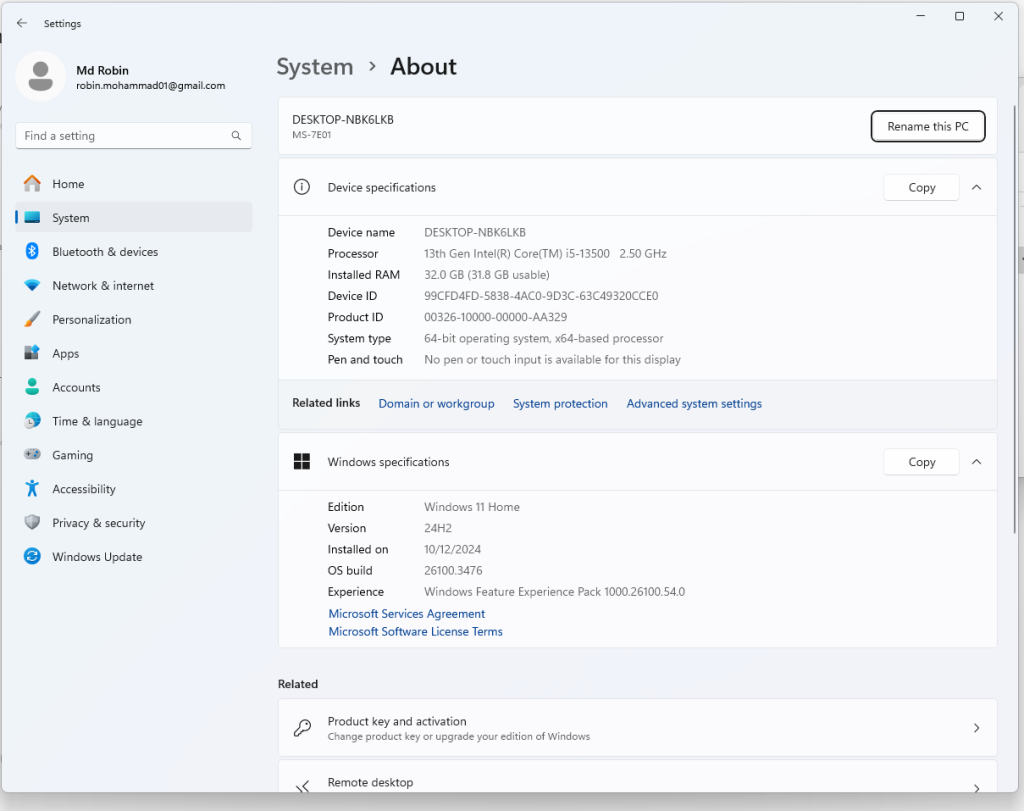
- Open System Information:
- Press
Windows + Rto open the Run dialog box. - Type
msinfo32and press Enter.
- Press
- View System Summary:
- The System Information window will open, displaying details like:
- Processor (CPU)
- Installed RAM
- System Model
- BIOS Version
- The System Information window will open, displaying details like:
- Explore Components:
- Use the left-hand menu to explore details about your hardware components, such as display, storage, and network adapters.
Method 2: Using Settings
- Open Settings:
- Press
Windows + Ito open the Settings app.
- Press
- Navigate to System > About:
- Scroll down and click on About.
- Here, you’ll find basic information like:
- Device name
- Processor
- Installed RAM
- System type (32-bit or 64-bit)
Method 3: Using Task Manager
- Open Task Manager:
- Press
Ctrl + Shift + Escto open Task Manager.
- Press
- Check Performance Tab:
- Click on the Performance tab to view real-time details about:
- CPU
- Memory (RAM)
- Disk (Storage)
- GPU (Graphics)
- Click on the Performance tab to view real-time details about:
Also Check How to Increase Laptop Performance for Gaming
How to Check Laptop Configuration on macOS
macOS also offers built-in tools to check your laptop’s configuration. Here’s how:
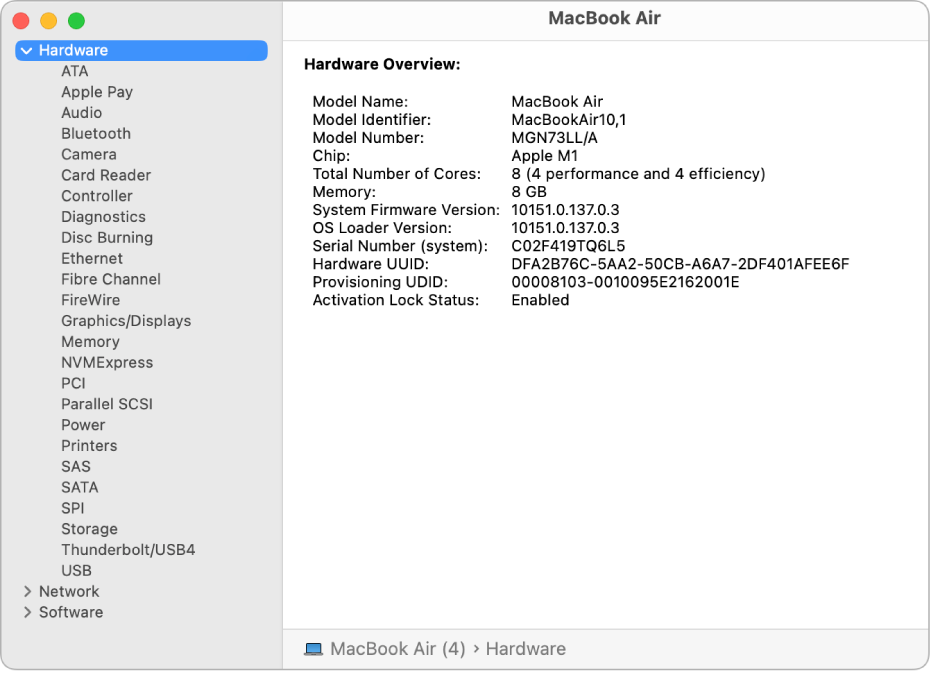
Method 1: Using About This Mac
- Open About This Mac:
- Click on the Apple menu (top-left corner) and select About This Mac.
- View Overview:
- The Overview tab displays basic information like:
- macOS version
- Processor (CPU)
- Memory (RAM)
- Graphics (GPU)
- The Overview tab displays basic information like:
- Explore Other Tabs:
- Storage: Check your disk space and usage.
- Support: Access resources for your Mac.
- Service: Check warranty and repair options.
Method 2: Using System Information
- Open System Information:
- Go to Applications > Utilities > System Information.
- View Hardware Details:
- The System Information window provides a comprehensive overview of your Mac’s hardware, including:
- Processor
- Memory
- Storage
- Network
- The System Information window provides a comprehensive overview of your Mac’s hardware, including:
Tips for Checking Laptop Configuration
- Use Third-Party Tools: Tools like CPU-Z (Windows) or Mactracker (macOS) provide detailed hardware information.
- Check GPU Separately: For gaming or graphic design, use tools like GPU-Z to check your graphics card details.
- Take Screenshots: Save your configuration details for future reference.
Conclusion
Checking your laptop configuration is a simple yet essential task that can help you make informed decisions about upgrades, troubleshooting, and compatibility. Whether you’re using Windows or macOS, the steps outlined in this guide make it easy for beginners to access and understand their laptop’s specs.
Take a few minutes to explore your laptop’s configuration—it’s a great way to get to know your device better. If you found this guide helpful, share it with others who might benefit from it. Have questions or need further assistance? Drop a comment below!
FAQ Section
Q1: Why is it important to check my laptop configuration?
A: Checking your laptop configuration helps you understand its capabilities, troubleshoot issues, and determine compatibility with software or upgrades.
Q2: Can I check my laptop configuration without downloading additional tools?
A: Yes, both Windows and macOS have built-in tools like System Information and About This Mac to check your configuration.
Q3: How do I check my laptop’s graphics card (GPU) details?
A: On Windows, use Task Manager or tools like GPU-Z. On macOS, go to About This Mac > System Report > Graphics/Displays.
Q4: What should I do if my laptop’s configuration doesn’t meet software requirements?
A: Consider upgrading your hardware (e.g., RAM or storage) or using alternative software that matches your laptop’s specs.
Q5: Can I check my laptop configuration on Linux?
A: Yes, use commands like lscpu, lsmem, or inxi in the terminal to check your configuration on Linux.

