How to Disable Laptop Keyboard: A Step-by-Step Guide

Your laptop keyboard is an essential input device, but there are situations where you might need to disable it temporarily. Maybe some keys are malfunctioning, or you want to use an external keyboard instead. Whatever the reason, disabling your laptop keyboard can be a quick and effective solution.
In this guide, we’ll walk you through the different methods to disable your laptop keyboard on both Windows and macOS. Whether you’re a beginner or an experienced user, these steps are easy to follow. By the end of this article, you’ll have a clear understanding of how to disable your laptop keyboard safely and effectively.
How to Disable Laptop Keyboard on Windows
Windows users can disable their laptop keyboard using different methods. Below are the most effective ways:
Method 1: Using Device Manager
- Open Device Manager – Press
Win + Xand select Device Manager from the menu.
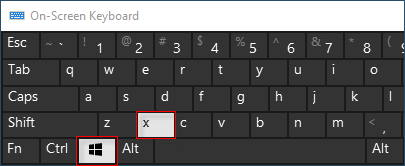
- Find the Keyboard – Look for Keyboards in the list and expand the category.
- Select Your Laptop Keyboard – Right-click on your internal keyboard (it may be listed as “Standard PS/2 Keyboard”).
- Disable the Keyboard – Click Disable device (If this option is unavailable, proceed to the next method).
- Confirm the Action – Click Yes to confirm.
- Restart Your Laptop – Your keyboard should now be disabled.
Method 2: Uninstalling the Keyboard Driver
- Open Device Manager (as mentioned in Method 1).

- Locate the Keyboard – Expand Keyboards and right-click on your laptop keyboard.
- Uninstall the Driver – Select Uninstall device and confirm.
- Restart Your Laptop – In many cases, Windows will reinstall the driver. To prevent this, disable automatic driver installation by following these steps:
- Press
Win + R, typegpedit.msc, and hit Enter. - Navigate to Computer Configuration > Administrative Templates > System > Device Installation.
- Select Prevent installation of devices not described by other policy settings and enable it.
- Press
Method 3: Using Third-Party Software
There are several third-party tools that can help disable your laptop keyboard temporarily. Some popular options include:
- KeyFreeze – Disables the keyboard without affecting the mouse.
- Simple Disable Key – Allows you to disable specific keys or the entire keyboard.
How to Disable Laptop Keyboard on macOS
Mac users don’t have a built-in option to disable the keyboard, but there are alternative solutions.
Method 1: Using Karabiner-Elements
- Download Karabiner-Elements – Go to the official website and install it.
- Open the Application – Launch Karabiner-Elements and go to the Devices tab.
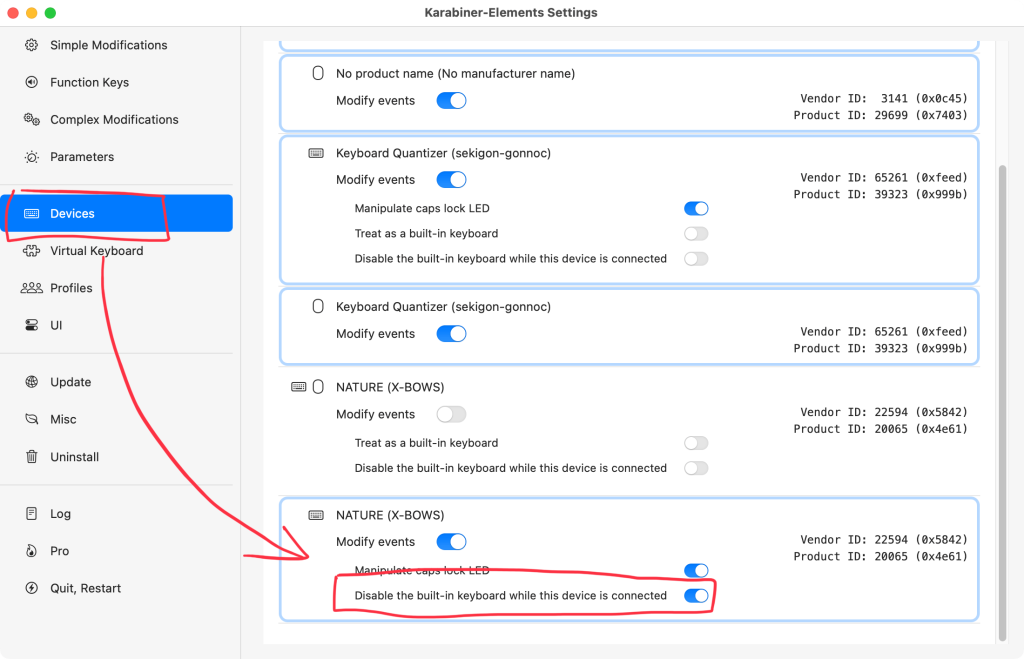
- Disable the Internal Keyboard – Uncheck the box next to your built-in keyboard.
- Apply Changes – Your laptop keyboard should now be disabled.
Method 2: Using Accessibility Settings
- Go to System Preferences – Click on the Apple menu and select System Preferences.
- Open Accessibility Settings – Navigate to Keyboard > Hardware.
- Enable Slow Keys – Turning on Slow Keys will delay keypress responses, making the keyboard almost non-functional.
Conclusion
Disabling your laptop keyboard can be useful for various reasons, whether for troubleshooting, using an external keyboard, or preventing accidental keystrokes. Windows users can use Device Manager, uninstall drivers, or third-party software, while macOS users can rely on Karabiner-Elements or accessibility settings.
If you need to re-enable the keyboard, simply restart your laptop or reinstall the drivers. We hope this guide helped you. If you have any questions, feel free to ask in the comments!
FAQs
Q1: Why would I want to disable my laptop keyboard?
A: If some keys are malfunctioning, if you prefer an external keyboard, or if you want to clean your laptop without accidental presses, disabling it can be useful.
Q2: Will disabling my laptop keyboard affect system performance?
A: No, disabling the keyboard won’t impact your system’s performance. However, ensure you have an alternative input method before disabling it.
Q3: Can I re-enable my laptop keyboard after disabling it?
A: Yes. Restarting your laptop or reinstalling the keyboard drivers will re-enable it.
Q4: What if the disable option is grayed out in Device Manager?
A: Try uninstalling the driver instead or use third-party software to disable it.
Q5: Can I disable only specific keys instead of the entire keyboard?
A: Yes. On Windows, you can use Simple Disable Key to disable individual keys. On macOS, Karabiner-Elements allows remapping specific keys.

