How to Protect Your Laptop from Viruses and Malware
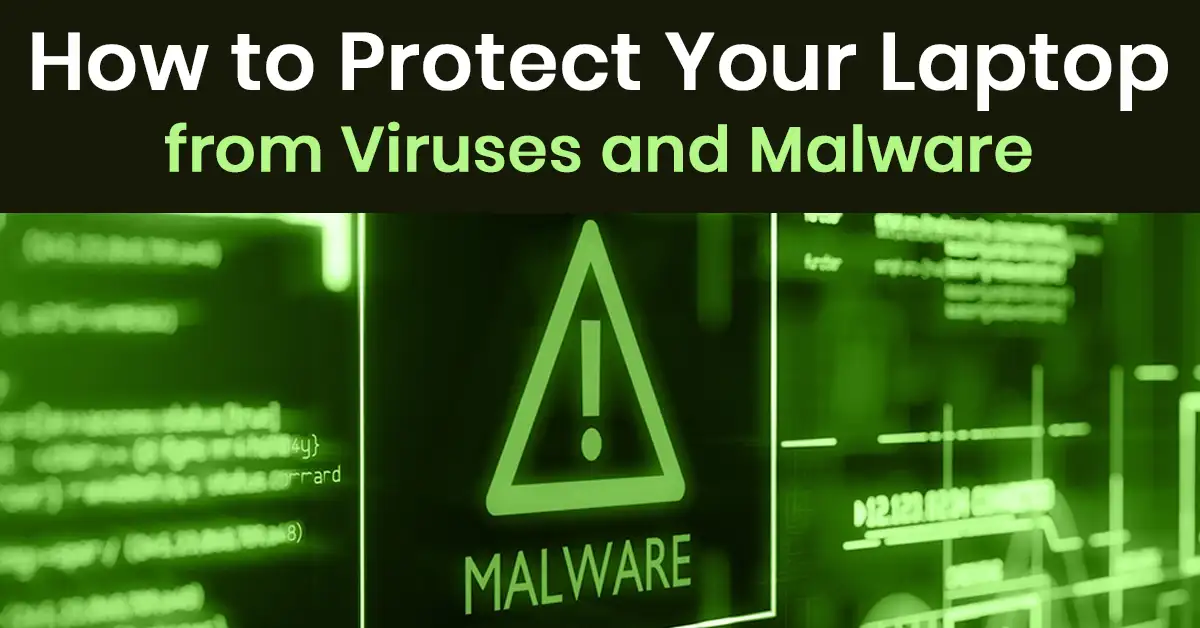
In today’s digital world, laptops have become an essential part of our personal and professional lives. Whether you use your laptop for work, education, or entertainment, it’s crucial to keep it safe from viruses and malware. These malicious programs can compromise your personal data, slow down your system, and even make your laptop unusable. Protecting your laptop from such attack is not just a recommendation—it’s a necessity.
Viruses and malware can enter your system through various means, such as downloading infected files, visiting unsafe websites, or clicking on suspicious links. The consequences can range from minor annoyances to severe data breaches. Fortunately, safeguarding your laptop doesn’t require advanced technical skills. By following a few simple steps, even beginners can significantly reduce the risk of infections.
In this guide, we’ll walk you through practical and easy-to-follow steps to protect your laptop from viruses and malware. Whether you’re using a Windows or macOS device, these tips will help you keep your laptop secure and running smoothly.
Steps to Protect Your Laptop from Viruses and Malware
1. Install a Reliable Antivirus Program
The first line of defense against viruses and malware is a trusted antivirus program. These tools scan your system for threats, block malicious files, and provide real-time protection. Consider using trusted programs such as:
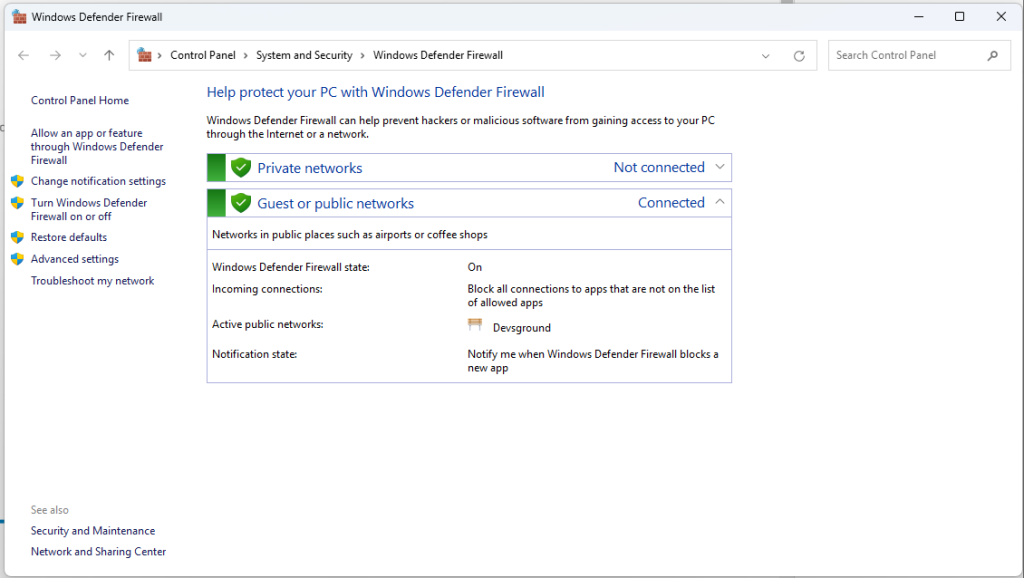
- Windows Defender (built-in for Windows users)
- Bitdefender
- Norton Antivirus
- McAfee
- Kaspersky
- Avast Antivirus.
Make sure to keep your antivirus software updated so it can detect the latest threats. Find out free antivirus software from here.
2. Keep Your Operating System and Software Updated
Outdated software often has security vulnerabilities that hackers exploit. To ensure your laptop remains secure:
- Enable automatic updates for Windows, macOS, or Linux.
- Regularly update web browsers, media players, and other applications.
- Uninstall unused or outdated software.
3. Be Cautious with Email Attachments and Links
Phishing emails are a common way for hackers to spread malware. To avoid falling into their trap:
- Never open suspicious email attachments.
- Verify the sender before clicking on any links.
- Look for signs of a fake email, such as spelling mistakes and unfamiliar senders.
- Use email security tools like spam filters and two-factor authentication (2FA).
4. Use a Secure Web Browser and Enable Safe Browsing
Many modern browsers offer built-in protection against malicious websites. To enhance security:
- Use browsers like Google Chrome, Mozilla Firefox, or Microsoft Edge, which include safe browsing features.
- Enable pop-up blockers to prevent malicious ads.
- Avoid downloading software from untrusted websites.
5. Enable Firewall Protection
A firewall acts as a security barrier between your laptop and potential cyber threats. Here’s how to check and enable your firewall:
- For Windows Users:
- Go to Control Panel > System and Security > Windows Defender Firewall.
- Ensure that it is turned on.
- For macOS Users:
- Go to System Preferences > Security & Privacy > Firewall.
- Click Turn On Firewall if it’s disabled.
6. Avoid Using Public Wi-Fi Without a VPN
Public Wi-Fi networks are hotspots for hackers who can intercept your data. To stay safe:
- Use a Virtual Private Network (VPN) to encrypt your connection.
- Avoid accessing sensitive accounts, such as online banking, on public Wi-Fi.
- If you must use public Wi-Fi, connect to HTTPS websites only.
7. Download Software Only from Trusted Sources
Malware is often hidden in pirated software or unofficial downloads. Follow these tips:
- Download programs only from official websites or trusted stores like Microsoft Store, Apple App Store, or Google Play Store.
- Avoid using cracked software as it often contains hidden malware.
8. Use Strong and Unique Passwords
Weak passwords make it easy for hackers to access your accounts. Strengthen your security by:
- Using a mix of uppercase letters, lowercase letters, numbers, and symbols.
- Avoiding common passwords like “123456” or “password”.
- Using a password manager like LastPass or Bitwarden to generate and store complex passwords.
9. Back Up Your Data Regularly
Even with strong security measures, there’s always a risk of data loss due to ransomware or hardware failure. To prevent losing important files:
- Use cloud storage services like Google Drive, OneDrive, or Dropbox.
- Keep a physical backup on an external hard drive or USB drive.
- Set up automatic backups to ensure your files are always protected.
10. Enable Multi-Factor Authentication (MFA)
MFA adds an extra layer of security by requiring additional verification steps (e.g., a text message code or an authentication app). Enable MFA for:
- Email accounts
- Online banking
- Social media accounts
- Cloud storage services
Conclusion
Protecting your laptop from viruses and malware doesn’t have to be complicated. By installing antivirus software, keeping your system updated, avoiding suspicious emails, using a firewall, and practicing safe browsing habits, you can significantly reduce the risk of cyber threats.
Make sure to back up your data regularly and enable multi-factor authentication to add extra layers of protection. By following these steps, you can keep your laptop safe and secure from online threats.
FAQ Section
Q1: Can I protect my laptop from viruses without antivirus software?
While antivirus software is highly recommended, you can minimize risks by keeping your system updated, using a firewall, and avoiding suspicious downloads.
Q2: What are the signs that my laptop is infected with malware?
Common signs include slow performance, unexpected pop-ups, programs crashing, and excessive CPU usage.
Q3: Is Windows Defender enough to protect my laptop?
Windows Defender provides decent protection, but for added security, consider using a dedicated antivirus program alongside it.
Q4: How often should I scan my laptop for viruses?
It’s a good practice to run a full virus scan at least once a week and enable real-time protection.
Q5: What should I do if my laptop gets infected?
Immediately disconnect from the internet, run a full antivirus scan, remove suspicious programs, and restore your laptop from a backup if necessary.

