How to Refresh Your Laptop: A Step-by-Step Guide
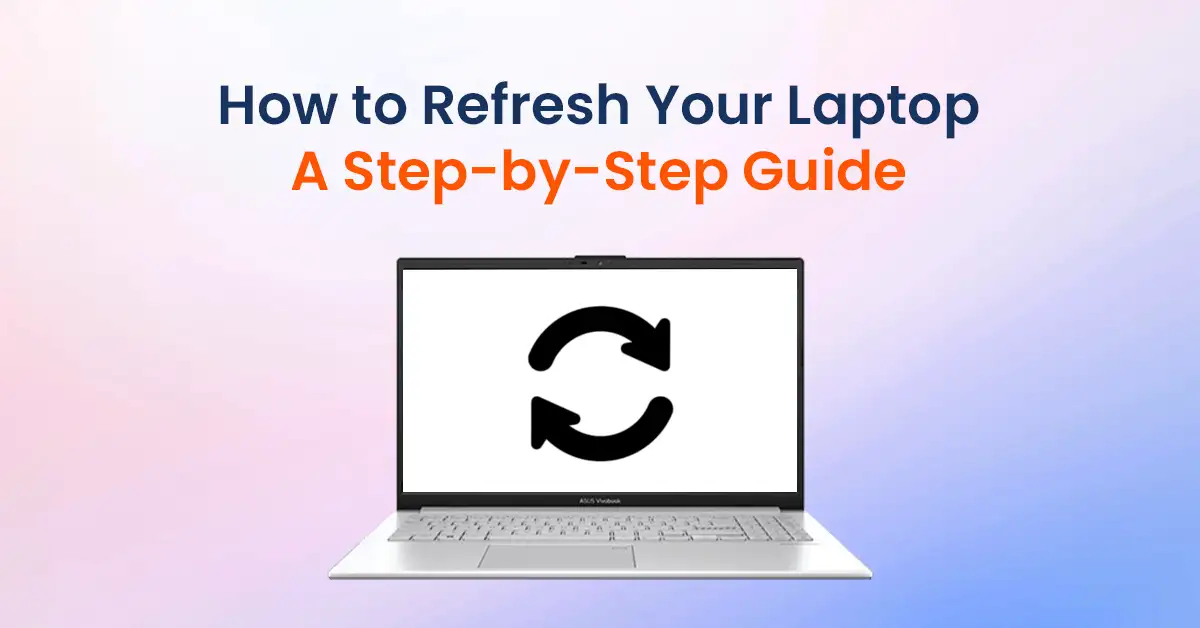
Over time, your laptop may slow down due to accumulated temporary files, unnecessary applications, or outdated software. This can make everyday tasks frustrating and reduce productivity. Refreshing your laptop can help restore its performance by removing clutter, fixing minor glitches, and ensuring smooth operation.
In this guide, we’ll show you how to refresh your laptop step by step, whether you want to perform a simple refresh to improve speed or a complete system reset for a fresh start. These methods work for both Windows and macOS users. Let’s get started!
How to Refresh Your Laptop on Windows
Method 1: Restart Your Laptop
The quickest way to refresh your laptop is by restarting it.
- Click on the Start menu.
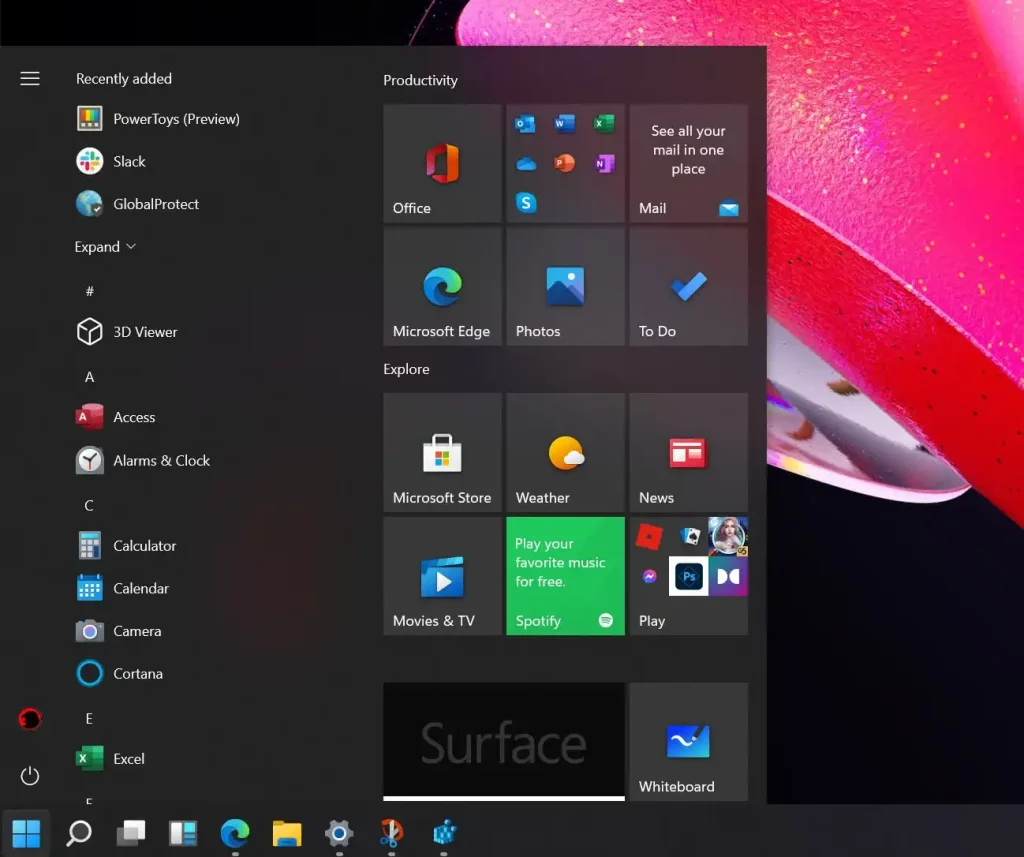
- Select the Power button.
- Choose Restart.
- Wait for your laptop to reboot.
This clears temporary files, refreshes system memory, and fixes minor bugs.
Method 2: Refresh Using Windows Built-in Tools
Windows offers built-in tools to refresh your system while keeping your files intact.
- Open Settings – Press
Win + Ito open the Settings menu. - Go to System – Click on Recovery from the panel.
- Choose Reset this PC – Under Reset this PC, click Get Started.
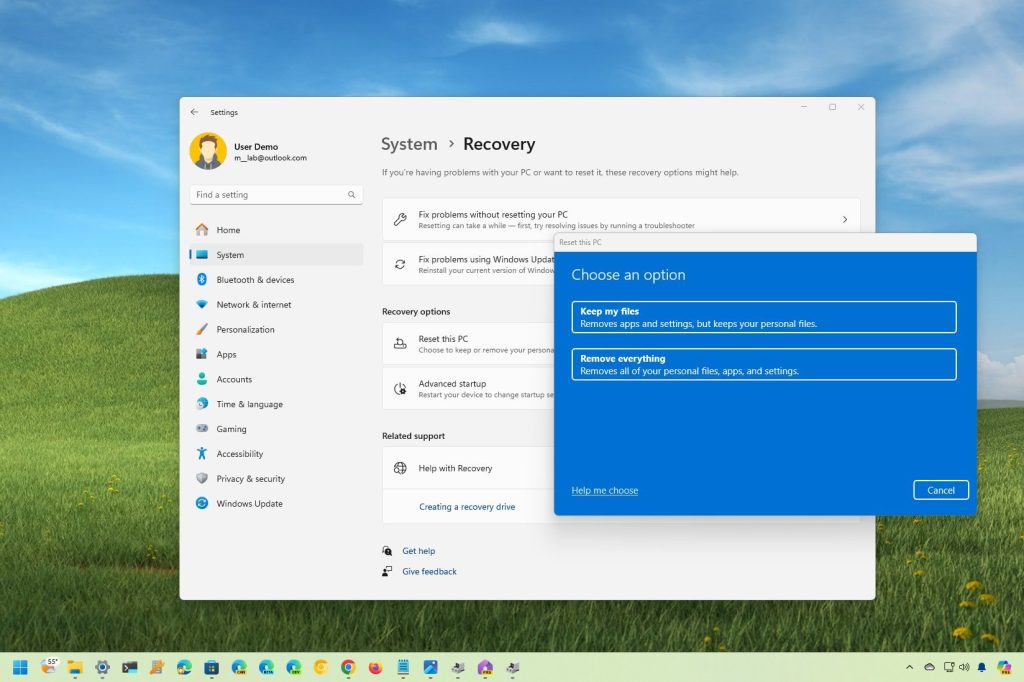
- Select Keep My Files – This will refresh Windows without deleting personal files.
- Follow On-screen Instructions – Windows will reinstall essential files and remove unnecessary apps.
This method can resolve performance issues while keeping important data safe.
Method 3: Clear Temporary Files and Cache
Temporary files can slow down your laptop. Removing them can free up space and boost performance.
- Press
Win + R, typetemp, and hit Enter. - Delete all files in the folder.
- Repeat the process with
%temp%andprefetchfolders.
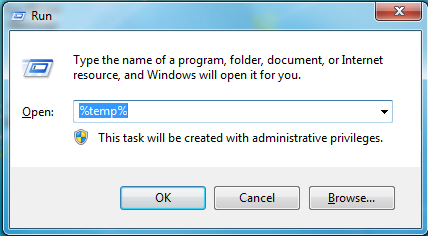
- Open Disk Cleanup by searching for it in the Start menu.
- Select the drive (usually C:) and click OK.
- Check the boxes for Temporary files, Recycle Bin, and System files, then click OK.
Method 4: Update Software and Drivers
- Windows Update – Go to Settings > Update & Security > Windows Update and install pending updates.
- Driver Updates – Open Device Manager (
Win + X> Device Manager), right-click hardware components, and select Update Driver. - Software Updates – Ensure your essential apps and antivirus software are up to date.
Method 5: Reset Your Laptop (Factory Reset)
If your laptop is still slow, a factory reset may be necessary.
- Open Settings > Update & Security > Recovery.
- Click Reset this PC > Get Started.
- Choose Remove Everything (if you want a fresh start).
- Follow the prompts to reset your system.
Also Check How to Refresh Your Laptop: A Step-by-Step Guide
How to Refresh Your Laptop on macOS
Method 1: Restart Your Mac
- Click the Apple Menu (top-left corner).
- Select Restart.
- Wait for the system to reboot.
Method 2: Clear Cache and Temporary Files
- Open Finder.
- Click Go > Go to Folder and type
~/Library/Caches/. - Delete all unnecessary files in the cache folders.
Method 3: Update macOS and Applications
- Click the Apple Menu > System Preferences > Software Update.
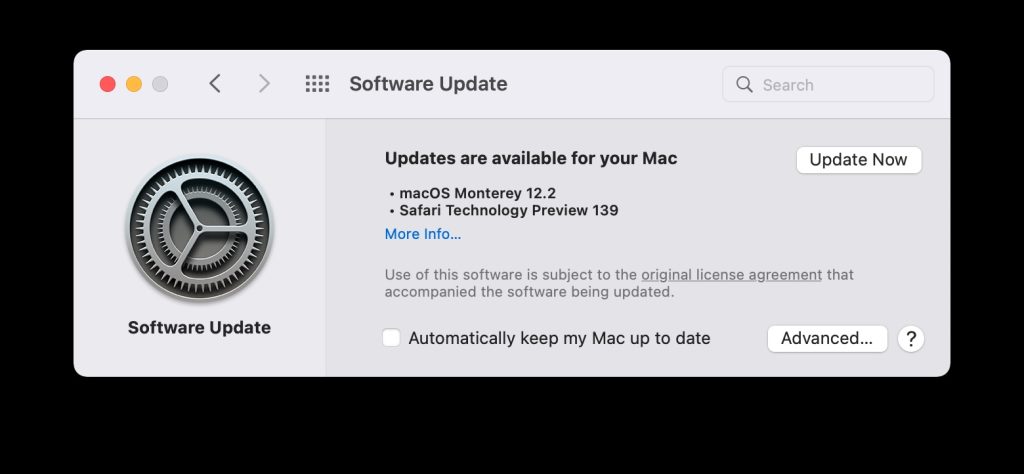
- Install available macOS updates.
- Open the App Store and update all applications.
Method 4: Reset SMC and PRAM (for Performance Issues)
If your Mac is acting slow or has battery issues, resetting SMC and PRAM can help.
- For SMC Reset (on Intel Macs):
- Shut down your Mac.
- Hold
Shift + Control + Option + Power Buttonfor 10 seconds. - Release all keys and turn on your Mac.
- For PRAM Reset:
- Restart your Mac and immediately hold
Option + Command + P + R. - Hold for 20 seconds until the Apple logo appears.
- Restart your Mac and immediately hold
Method 5: Factory Reset Mac (For a Fresh Start)
- Restart your Mac and hold
Command + Runtil the Apple logo appears. - Select Disk Utility > Erase > Macintosh HD.
- Exit Disk Utility and click Reinstall macOS.
- Follow the on-screen instructions to complete the process.
Conclusion
Refreshing your laptop can improve performance, resolve slowdowns, and free up storage. If your laptop feels sluggish, try restarting, clearing cache, updating software, or using built-in reset options. For severe issues, a factory reset can restore your laptop to its original state.
By following these steps, you can keep your laptop running smoothly and efficiently. If you have any questions, check out our FAQs below or leave a comment!
FAQs
Q1: How often should I refresh my laptop?
A: Restarting weekly and clearing cache monthly can help maintain performance. A full reset may be needed if your laptop becomes too slow.
Q2: Will refreshing my laptop delete my files?
A: Restarting or clearing cache won’t delete files, but a factory reset will. Always back up important data before resetting.
Q3: How can I refresh my laptop without losing data?
A: Use the Keep My Files option in Windows Reset or update macOS without erasing data.
Q4: Does refreshing a laptop improve battery life?
A: Yes, clearing background apps and updating drivers can optimize power usage and extend battery life.
Q5: My laptop is still slow after refreshing. What should I do?
A: Consider upgrading RAM, replacing the hard drive with an SSD, or seeking professional assistance if performance doesn’t improve.


This is a great reminder that regular maintenance is key to keeping our laptops running smoothly. A quick refresh can save so much time in the long run.