How to Restart Laptop with Keyboard – Easy Steps for Windows & Mac
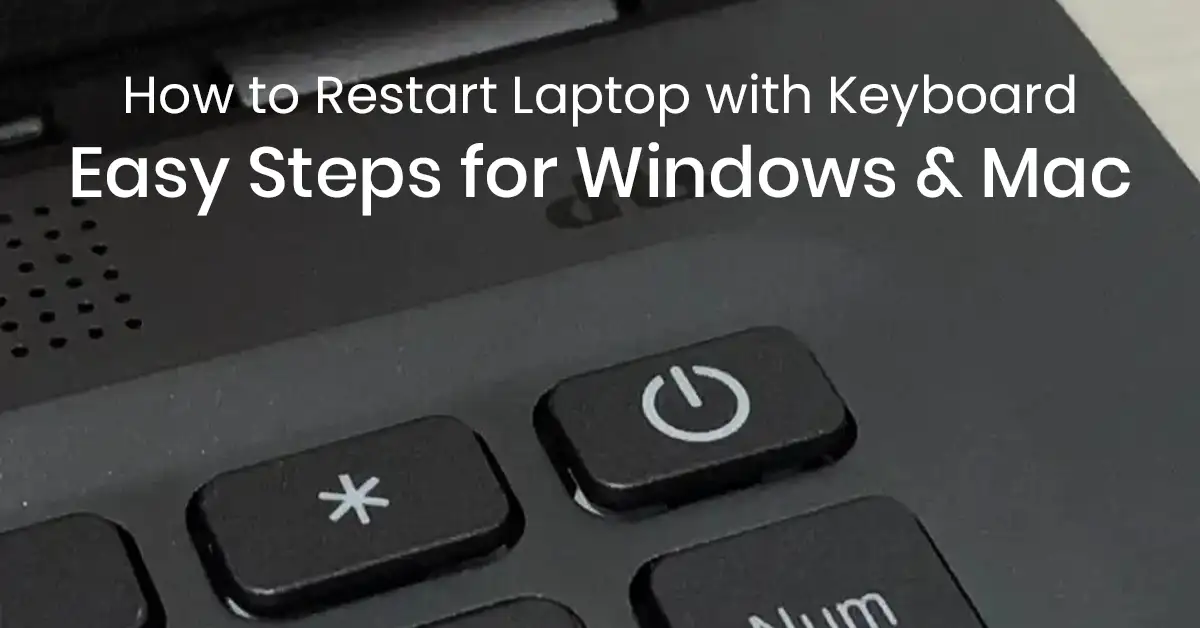
Restarting a laptop is a common task, but what if your touchpad or mouse stops working? Knowing how to restart your laptop using only the keyboard can be a lifesaver in situations where your trackpad, touchscreen, or external mouse becomes unresponsive.
Whether you’re a Windows or macOS user, there are simple keyboard shortcuts and commands that allow you to reboot your laptop quickly. This guide will walk you through different ways to restart your laptop using just the keyboard. Let’s get started!
How to Restart a Windows Laptop Using the Keyboard
Method 1: Using Shortcut Keys
- Press Alt + F4 when on the desktop.
- A shutdown window will appear.
- Use the Arrow keys to select Restart.
- Press Enter, and your laptop will restart.
Method 2: Using Ctrl + Alt + Delete
- Press Ctrl + Alt + Delete simultaneously.
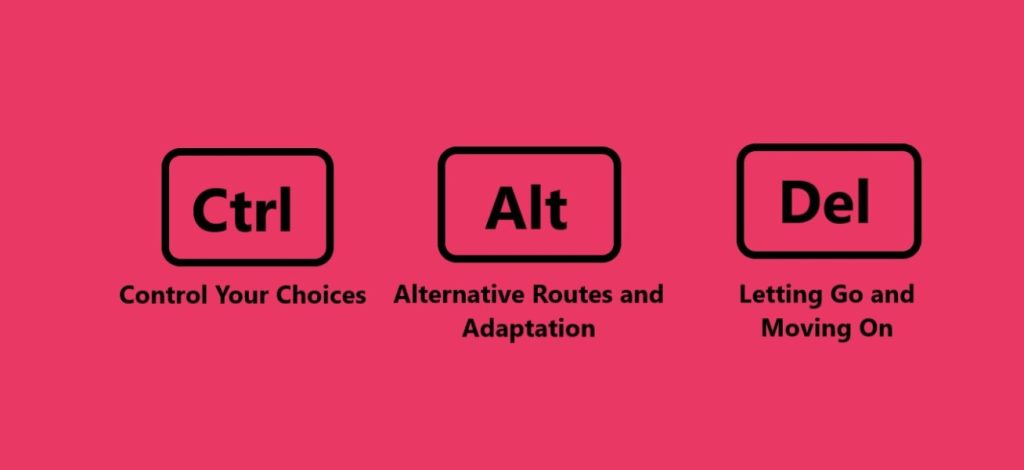
- Use the Tab key to navigate to the power icon (bottom-right corner).
- Press Enter and use the Arrow keys to select Restart.
- Press Enter to confirm.
Method 3: Using Run Command
- Press Win + R to open the Run dialog box.
- Type
shutdown /r /t 0and press Enter. - Your laptop will restart immediately.
Method 4: Using Command Prompt
- Press Win + R, type
cmd, and hit Enter. - In the Command Prompt window, type
shutdown /rand press Enter. - This will restart your laptop within a few seconds.
Method 5: Using Power User Menu
- Press Win + X to open the Power User menu.
- Use the Arrow keys to navigate to Shut down or sign out.
- Press the Right Arrow key to expand the menu.
- Use the Arrow keys to select Restart and press Enter.
How to Restart a MacBook Using the Keyboard
Method 1: Keyboard Shortcut
- Press Control + Command + Power button (for newer MacBooks without an eject key) to restart instantly.

- If your Mac has an eject key, press Control + Command + Eject.
Method 2: Using Apple Menu via Keyboard
- Press Control + F2 to activate the menu bar.
- Use the Arrow keys to navigate to the Apple menu.
- Select Restart and press Enter.
Method 3: Using Terminal Command
- Press Command + Space to open Spotlight Search.
- Type
Terminaland press Enter. - Type
sudo shutdown -r nowand press Enter. - Enter your administrator password if prompted, and your Mac will restart.
Also Check How to refresh your Computer
Conclusion
Restarting your laptop using the keyboard is a useful skill that can save time, especially when your trackpad or mouse isn’t working. Windows users can utilize shortcuts like Alt + F4, Ctrl + Alt + Delete, or command-line methods, while Mac users can use Control + Command + Power or Terminal commands.
By learning these simple methods, you can quickly restart your laptop without relying on a mouse. If you found this guide helpful, consider sharing it with others!
FAQs
Q1: Why would I need to restart my laptop using the keyboard?
A: If your mouse or touchpad stops working, using the keyboard can help restart your system without needing an external device.
Q2: Will using keyboard shortcuts force restart my laptop?
A: No, most methods perform a normal restart. However, if your system is frozen, you may need to use a force restart by holding the power button.
Q3: Can I restart my laptop if my keyboard is also unresponsive?
A: If both your keyboard and mouse are unresponsive, try a hard restart by holding the power button for 10 seconds.
Q4: Do these methods work on all Windows and macOS versions?
A: Yes, most of these methods are applicable across different versions, though some shortcuts may vary.
Q5: Is restarting my laptop frequently harmful?
A: No, restarting helps clear system memory and improve performance, so it’s beneficial to restart periodically.

