Best Tools to Monitor Laptop Performance: Top Picks for Beginners

Is your laptop running slower than usual? Are you curious about what’s causing performance issues? Monitoring your laptop’s performance can help you identify problems, optimize your system, and extend its lifespan. But with so many tools available, it can be overwhelming to choose the right one. In this guide, we’ll explore the best tools to monitor laptop performance, tailored for beginners. Whether you’re using Windows or macOS, these tools will help you keep your laptop running smoothly. Let’s get started!
Why Monitor Laptop Performance?
Monitoring your laptop’s performance is essential for:
- Identifying Issues: Detect high CPU, RAM, or disk usage that may slow down your system.
- Optimizing Performance: Close unnecessary apps or processes to free up resources.
- Preventing Overheating: Monitor temperature to avoid hardware damage.
- Planning Upgrades: Determine if you need to upgrade components like RAM or storage.
Now, let’s dive into the best tools for monitoring laptop performance.
Best Tools to Monitor Laptop Performance on Windows
1. Task Manager

- What It Does: Built into Windows, Task Manager provides real-time data on CPU, memory, disk, and network usage.
- How to Use It:
- Press
Ctrl + Shift + Escto open Task Manager. - Click on the Performance tab to view detailed graphs and statistics.
- Press
- Best For: Quick checks and basic monitoring.
2. HWMonitor
- What It Does: HWMonitor provides detailed information about your hardware, including temperature, voltage, and fan speed.
- How to Use It:
- Download and install HWMonitor from the official website.
- Open the tool to view real-time data on your CPU, GPU, and other components.
- Best For: Monitoring hardware health and temperature.
3. MSI Afterburner

- What It Does: Primarily designed for gamers, MSI Afterburner monitors GPU performance and allows overclocking.
- How to Use It:
- Download and install MSI Afterburner.
- Use the on-screen display to monitor GPU usage, temperature, and FPS in games.
- Best For: Gamers and those using GPU-intensive applications.
Best Gaming Laptop Under 1 Lakh
4. CrystalDiskInfo
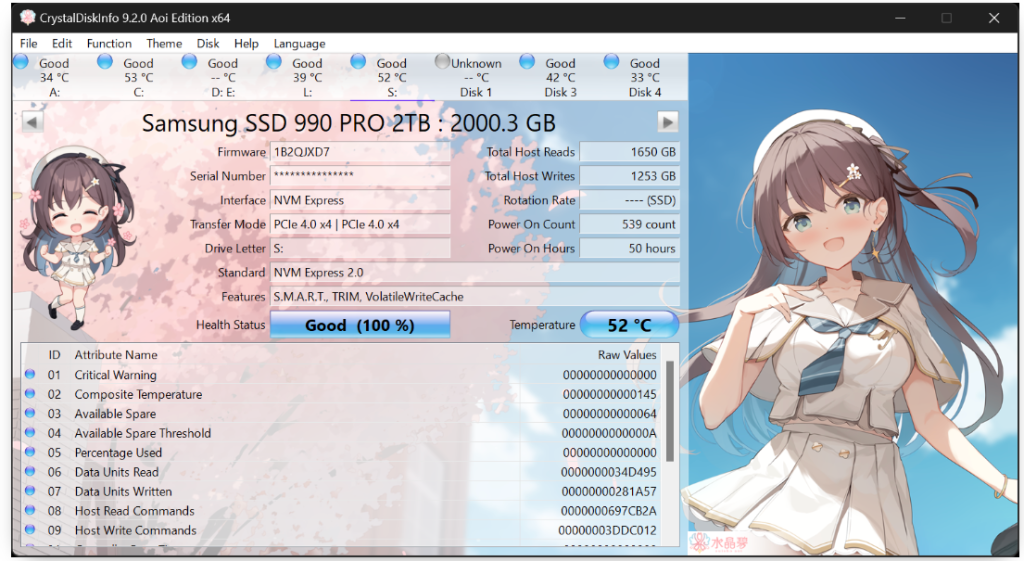
- What It Does: CrystalDiskInfo monitors the health of your hard drive or SSD, including temperature and error rates.
- How to Use It:
- Download and install CrystalDiskInfo.
- Open the tool to view your disk’s health status and performance metrics.
- Best For: Checking disk health and preventing data loss.
Best Tools to Monitor Laptop Performance on macOS
1. Activity Monitor
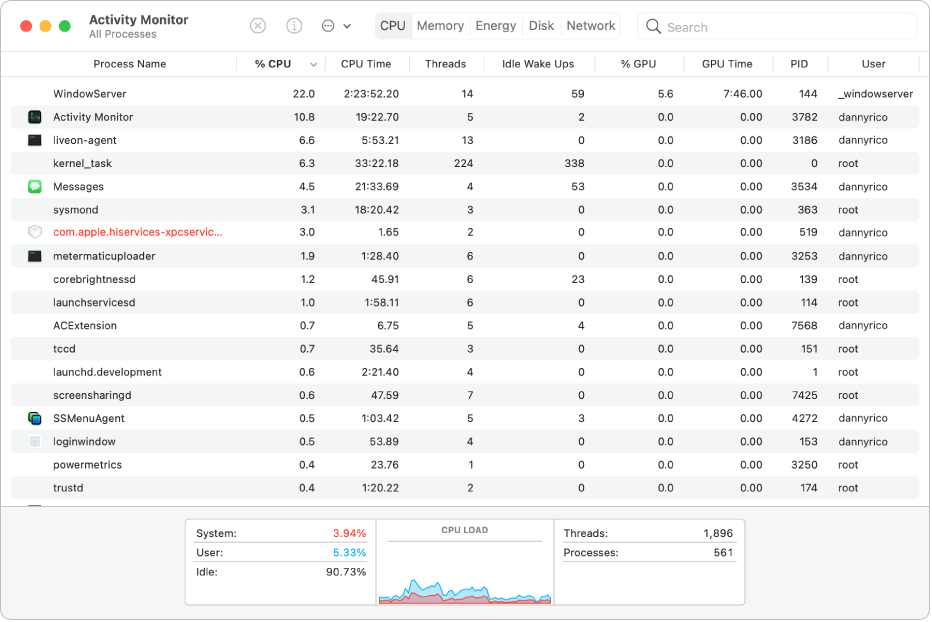
- What It Does: macOS’s built-in Activity Monitor provides real-time data on CPU, memory, energy, disk, and network usage.
- How to Use It:
- Go to Applications > Utilities > Activity Monitor.
- Use the tabs to view detailed performance metrics.
- Best For: Basic monitoring and troubleshooting.
2. iStat Menus
- What It Does: iStat Menus is a powerful tool that displays real-time system stats in your menu bar, including CPU, GPU, memory, and temperature.
- How to Use It:
- Download and install iStat Menus from the official website.
- Customize the menu bar to display the metrics you care about.
- Best For: Advanced users who want detailed, real-time monitoring.
3. Intel Power Gadget
- What It Does: This tool monitors CPU performance, including frequency, temperature, and power usage.
- How to Use It:
- Download and install Intel Power Gadget.
- Open the tool to view real-time CPU metrics.
- Best For: Monitoring CPU performance on Intel-based Macs.
4. DriveDx
- What It Does: DriveDx monitors the health of your SSD or hard drive, providing early warnings for potential failures.
- How to Use It:
- Download and install DriveDx.
- Open the tool to view detailed disk health information.
- Best For: Checking disk health and preventing data loss.
Tips for Monitoring Laptop Performance
- Regularly Check Metrics: Make it a habit to monitor your laptop’s performance to catch issues early.
- Close Unnecessary Apps: Free up resources by closing apps you’re not using.
- Keep Your System Updated: Ensure your operating system and drivers are up to date for optimal performance.
- Use Multiple Tools: Combine different tools for a comprehensive view of your laptop’s performance.
Check out Best laptop under 80k in BD
Conclusion
Monitoring your laptop’s performance is a simple yet powerful way to keep your device running smoothly. Whether you’re using Windows or macOS, the tools mentioned in this guide make it easy to track CPU, memory, disk, and GPU usage. By staying proactive, you can identify and resolve issues before they become major problems.
Ready to optimize your laptop’s performance? Try out these tools and see the difference for yourself. If you found this guide helpful, share it with others who might benefit from it. Have questions or need further assistance? Drop a comment below!
FAQ Section
Q1: Why should I monitor my laptop’s performance?
A: Monitoring helps you identify performance issues, optimize resources, and prevent hardware damage.
Q2: Are these tools free to use?
A: Many tools, like Task Manager and Activity Monitor, are free. Others, like iStat Menus, may require a purchase.
Q3: Can monitoring tools slow down my laptop?
A: Most tools are lightweight and won’t significantly impact performance. However, avoid running too many monitoring tools simultaneously.
Q4: How often should I check my laptop’s performance?
A: Regular checks (e.g., weekly) are recommended, especially if you notice slowdowns or unusual behavior.
Q5: Can I use these tools on both Windows and macOS?
A: Some tools are platform-specific, but alternatives are available for both operating systems.

